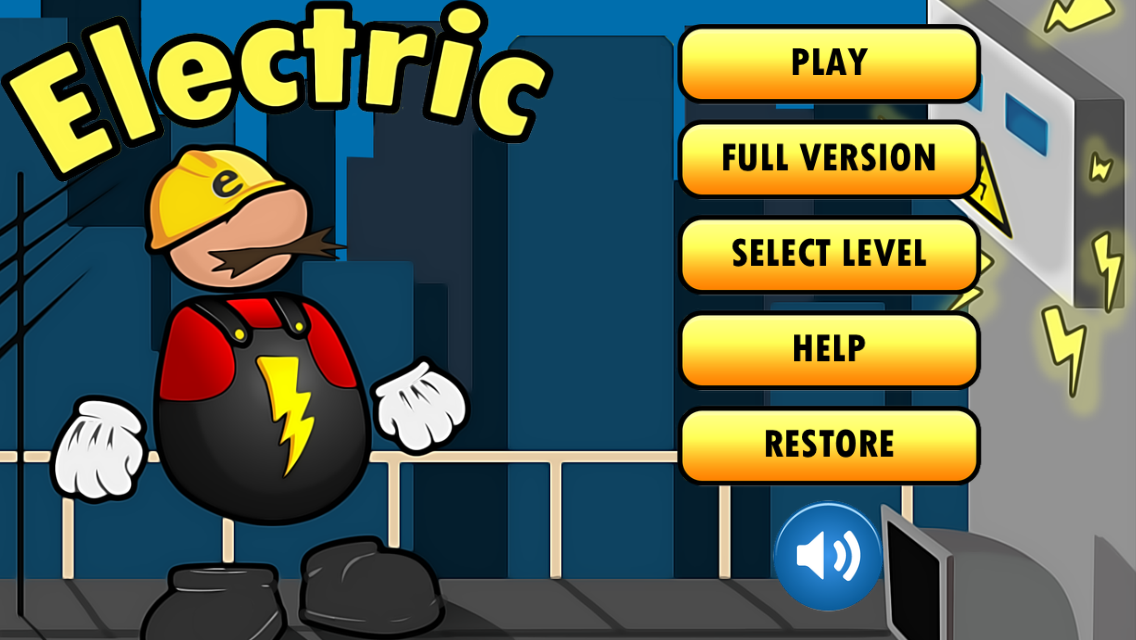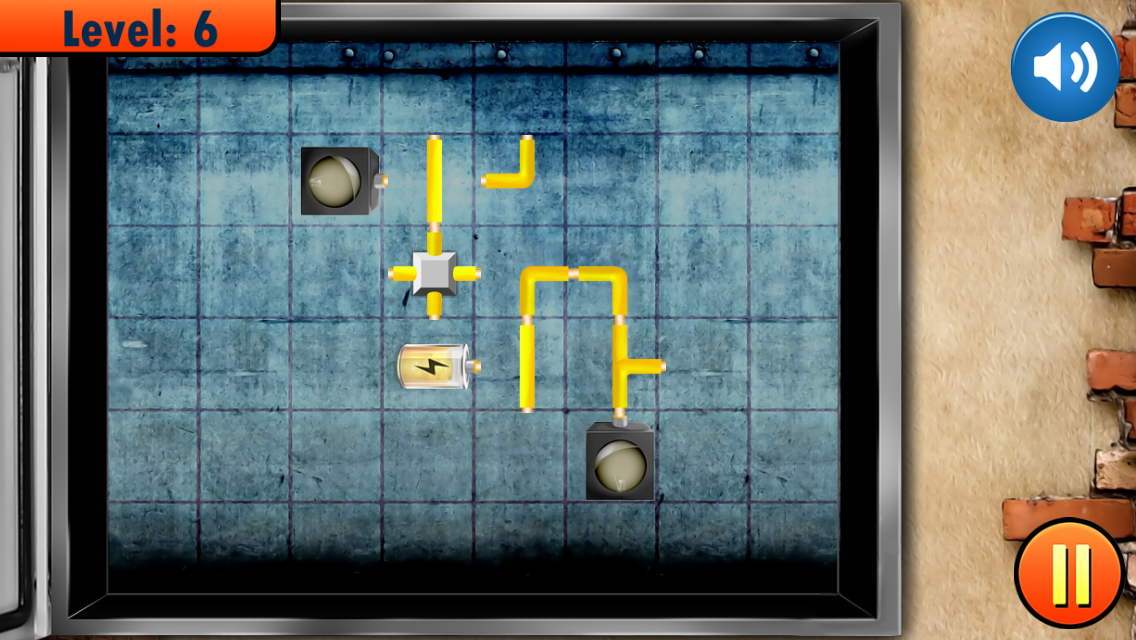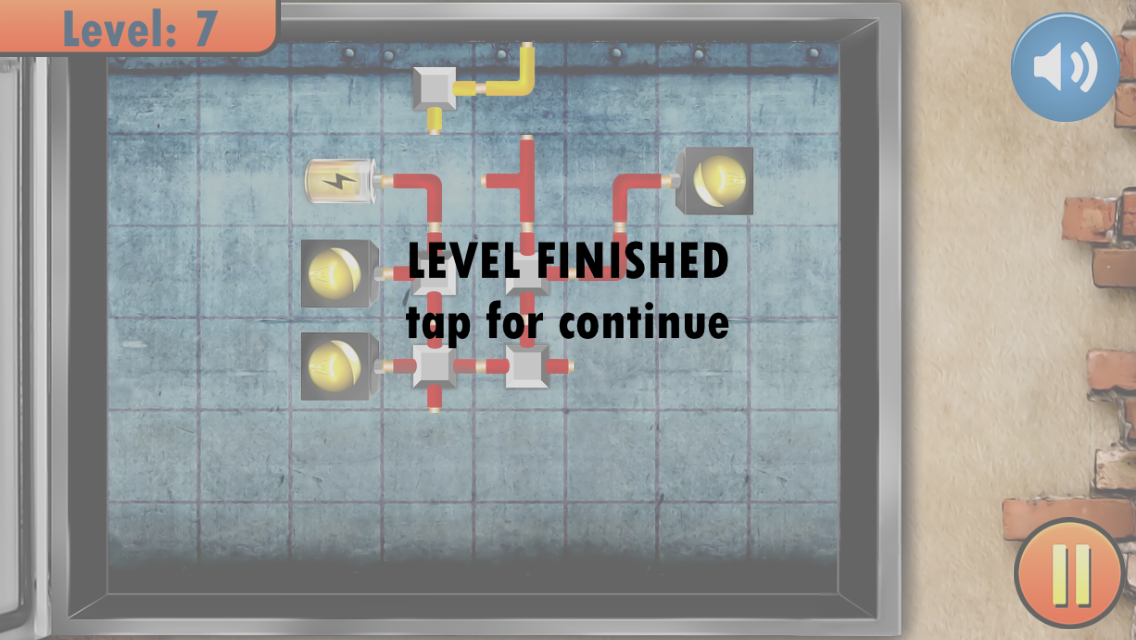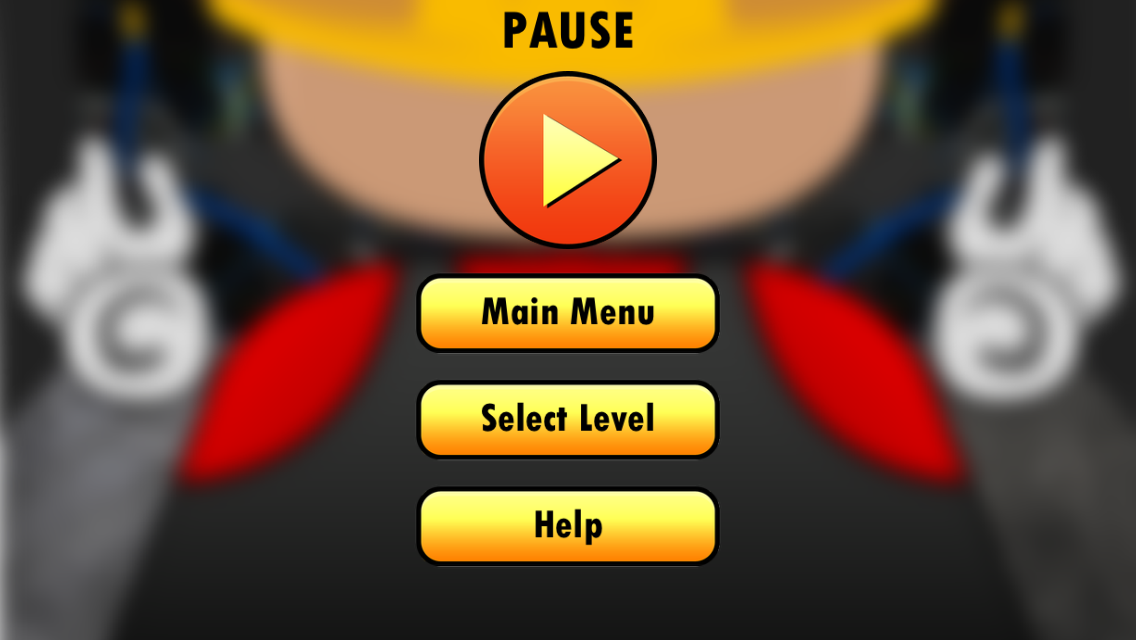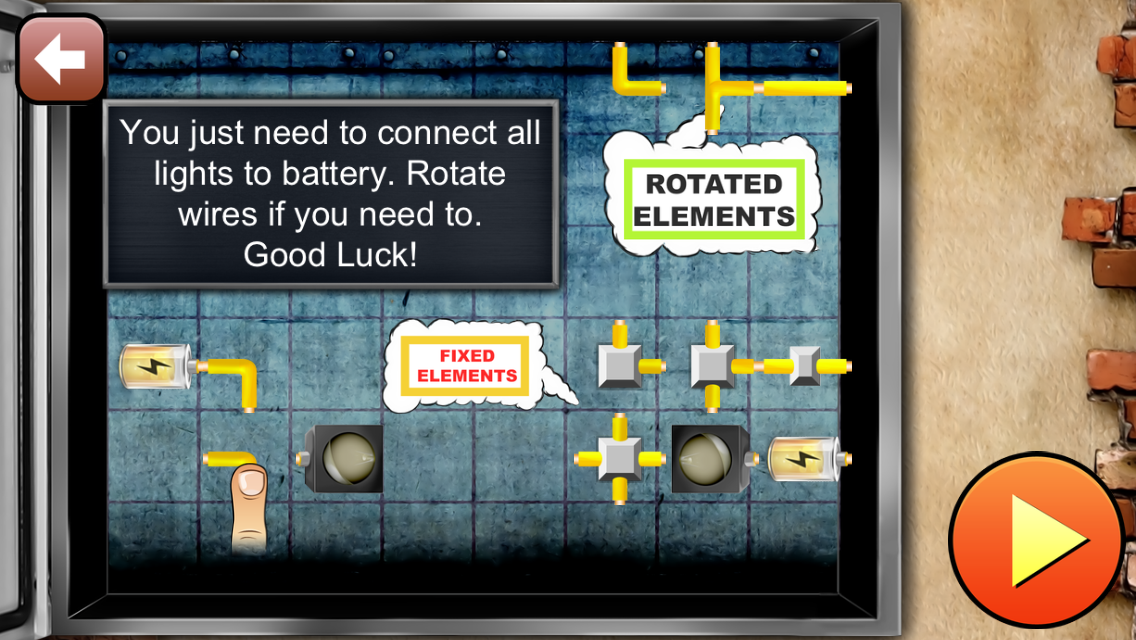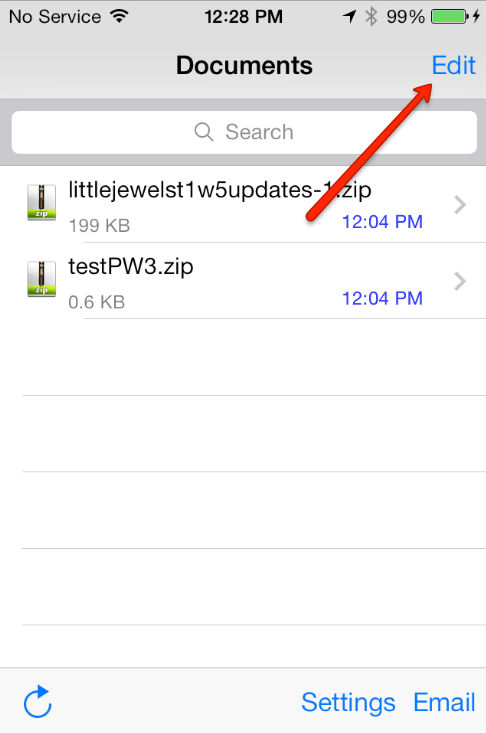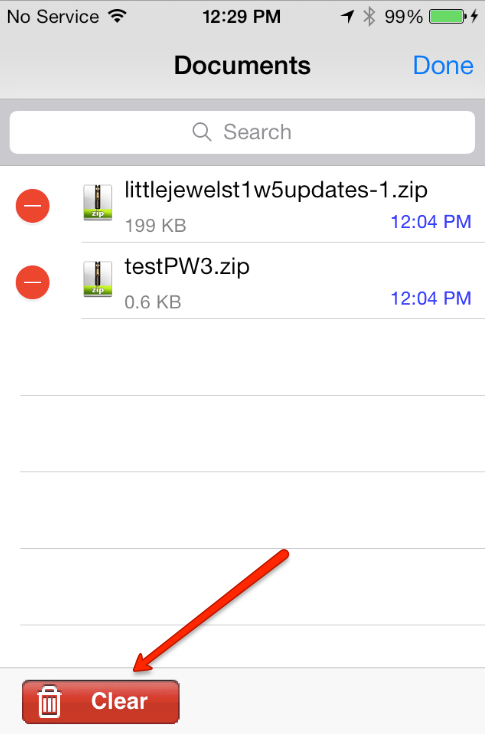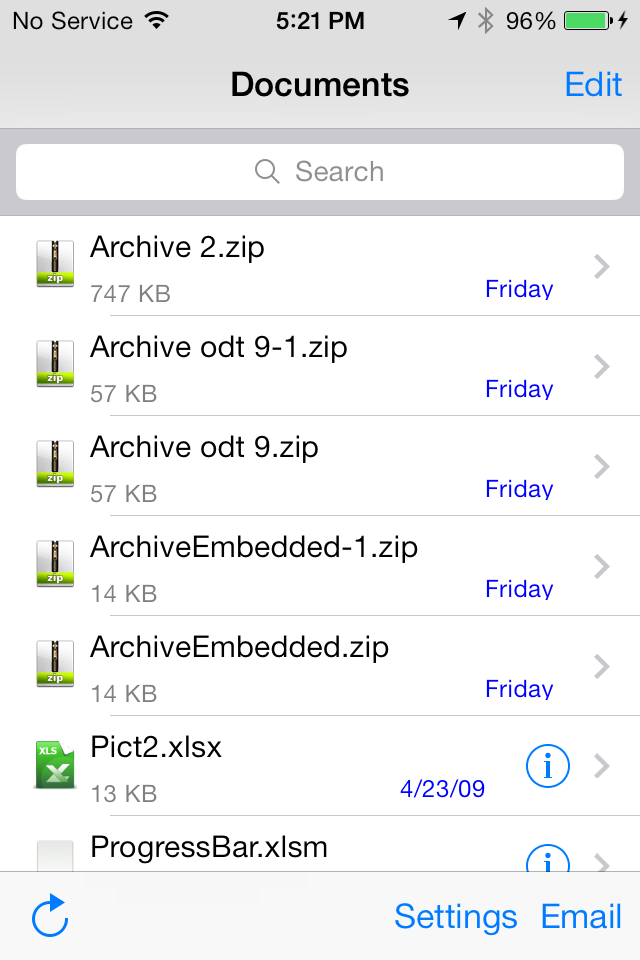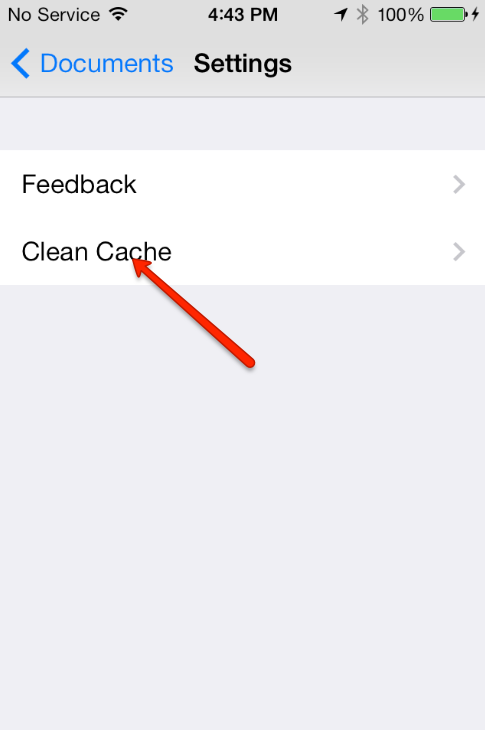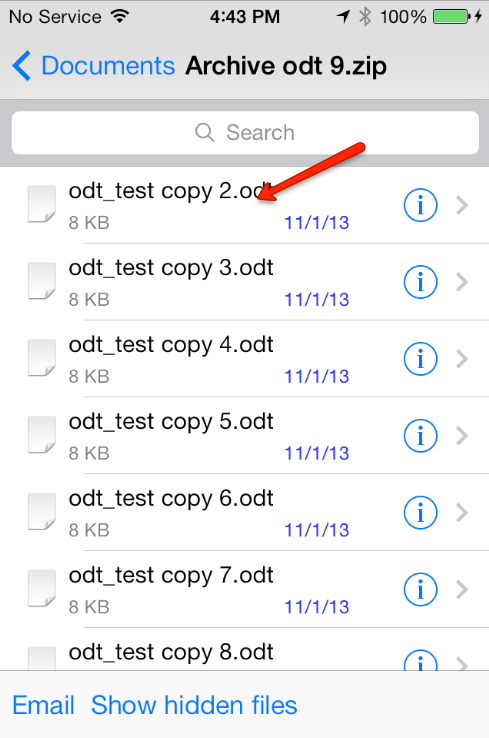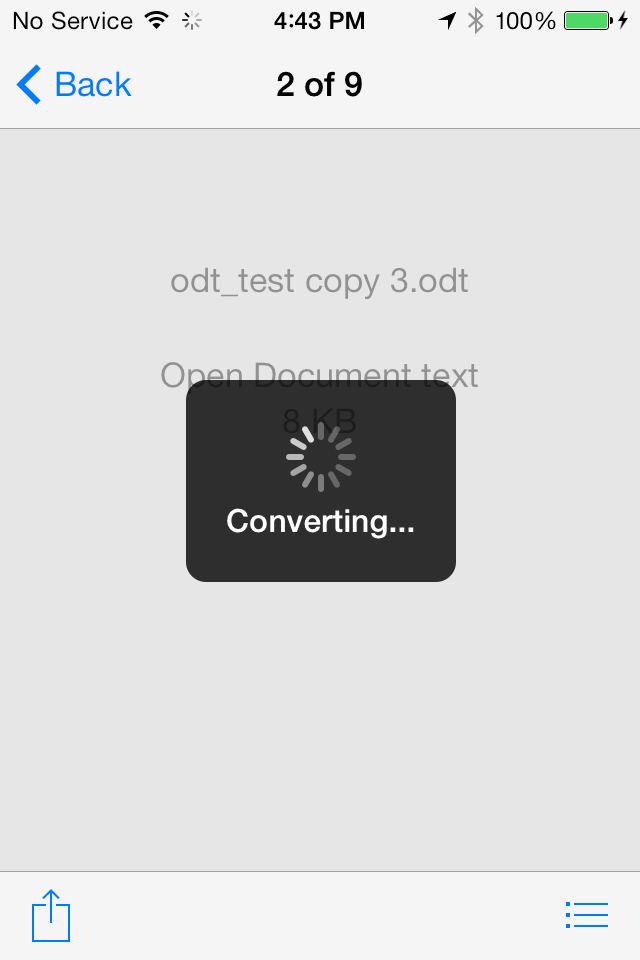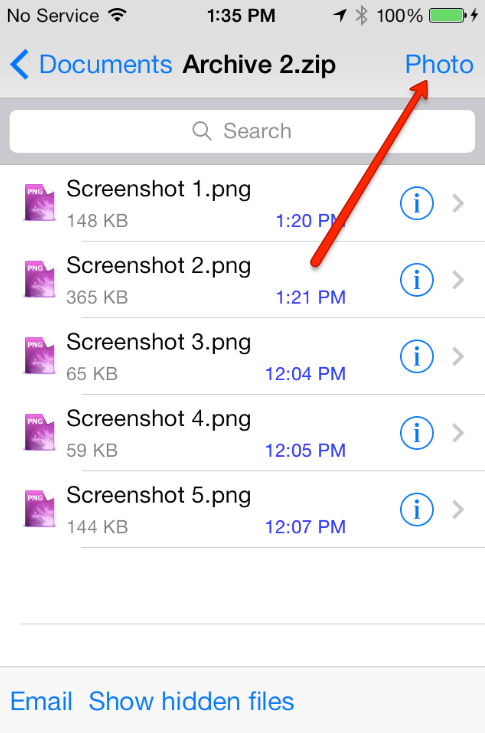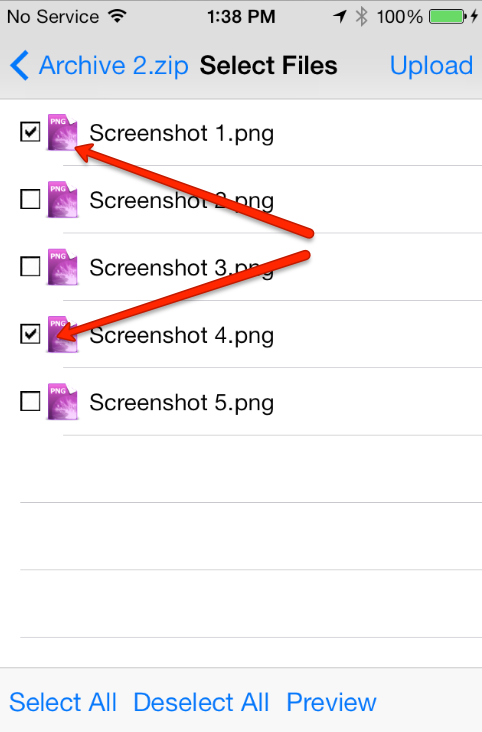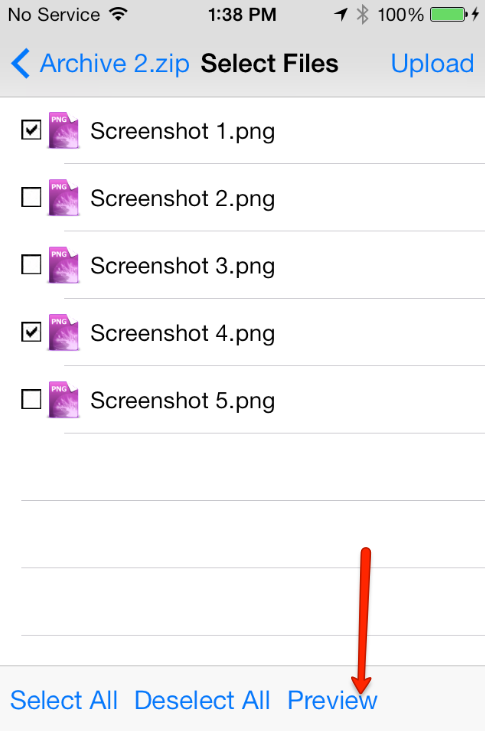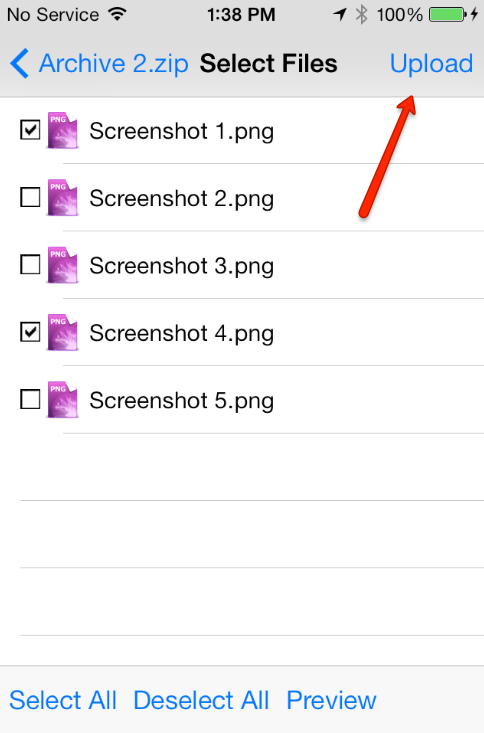New versions 2.3.2 of Zip Browser and Zip Browser Pro is available.
New:
- Add new folder.
- Copy/Move files and folders to new folder.
- Bulk Copy/Move files and folders to new folder.
- New interface for rename files and folders.
- Bulk delete files and archives.
- Delete files and folders using swipe.
How To Use It:
New operations are available in Edit mode. You need tap Edit button for enter Edit mode:
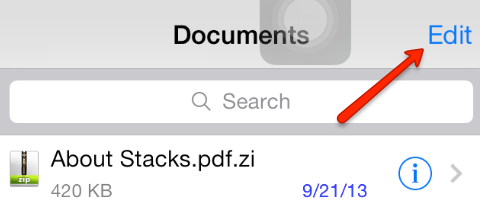
Here is list of all new buttons:
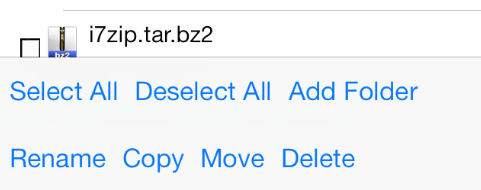
- Select All — select all displayed files
- Deselect All — clear all selected files
- Add Folder — show interface for making new folder
- Rename — show interface for rename file or folder. This button is active only if one file or folder selected.
- Copy — show simple browser for finding place for copy file. Browser for copy is always start from root Documents directory.
- Move — same as copy but original file or folder is deleted.
- Delete — delete one or more files of folders.
Copy
Copy operation copies one or few files or folders to another directory.
It shows simple browser for finding place for copy file. Browser for copy is always start from root Documents directory.
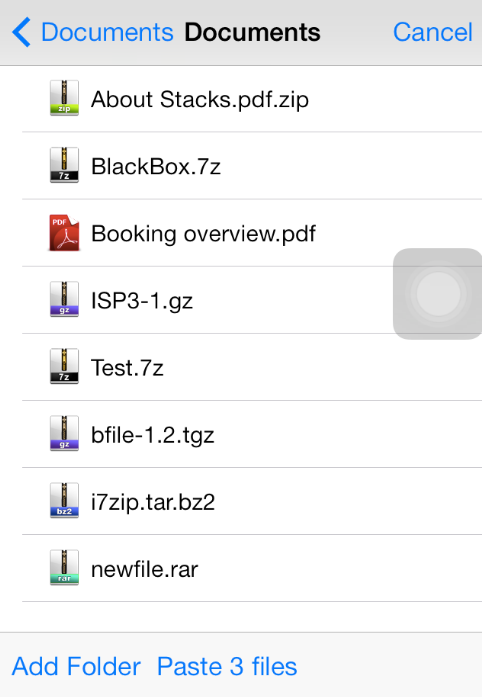
When you will find right place for copying files, just press button Paste… button.
This button shows number of selected files:
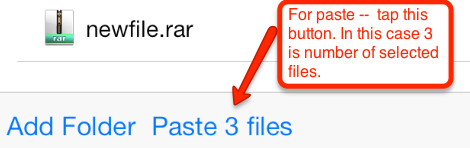
Move
Same as for Copy but original files will be deleted.
Delete files and folders.
There are two possibilities of delete files: 1. You can delete few preselected files and folder using delete button.
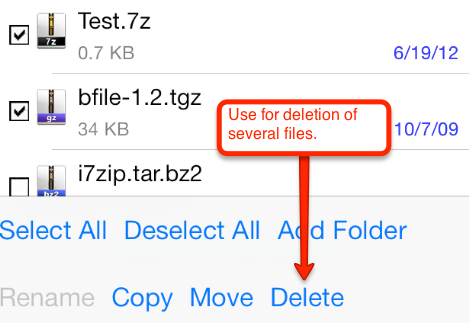
You can delete one file or folder by swiping row. In this case red delete button will be appeared.
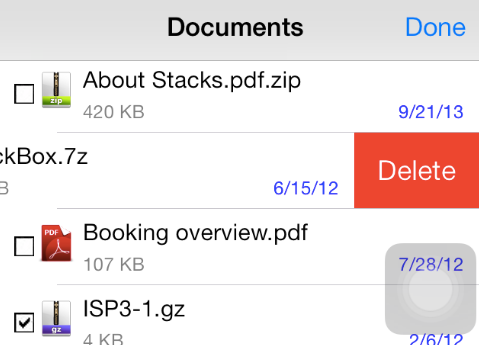
Please note, that swiping deletion is allowed also in normal mode.