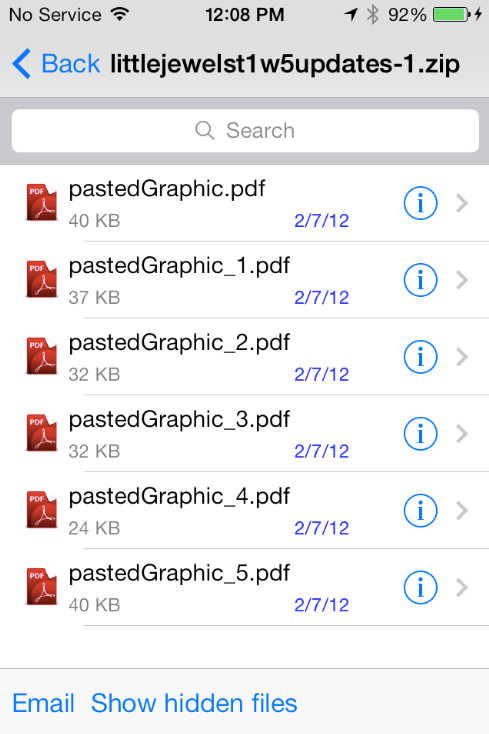New version 2.2.1 of Zip Browser is available!
Fixed:
- Small bugs for RAR files in iOS 7
Click “Email” button
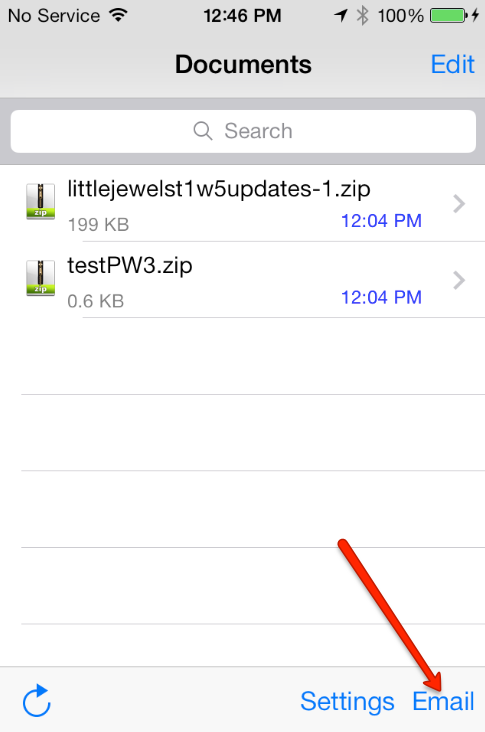
Select files you want to email
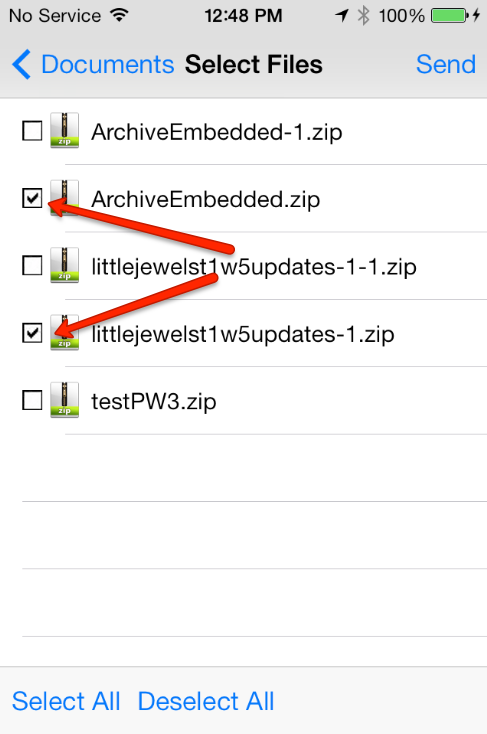
Click “Send” button

On “Home Screen” click “Edit” button
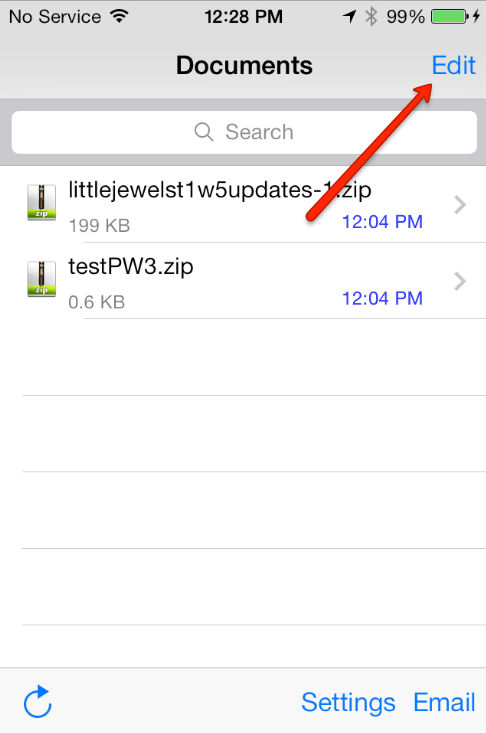
Click on red minus
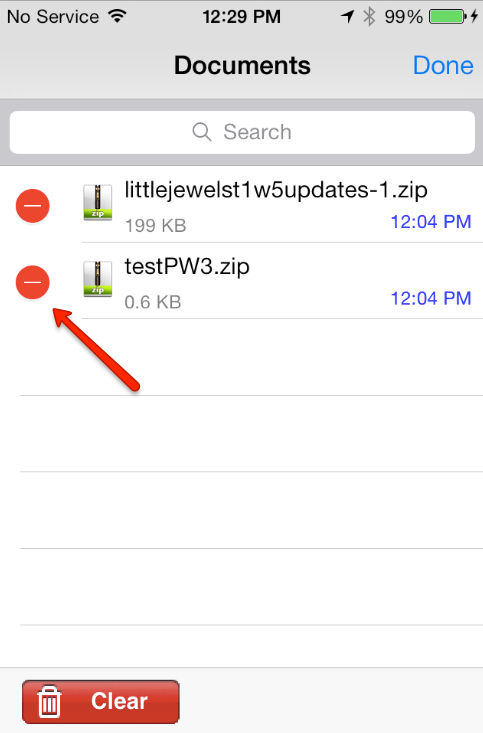
Click on red “Delete” button
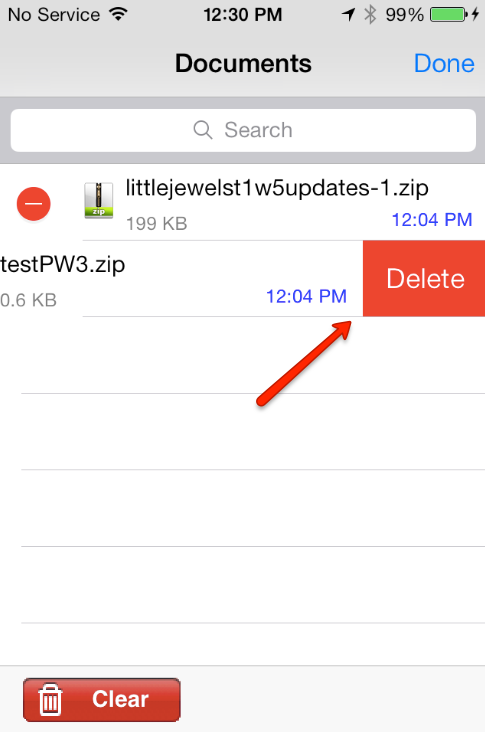
To remove all files from application — just click “Clear” button
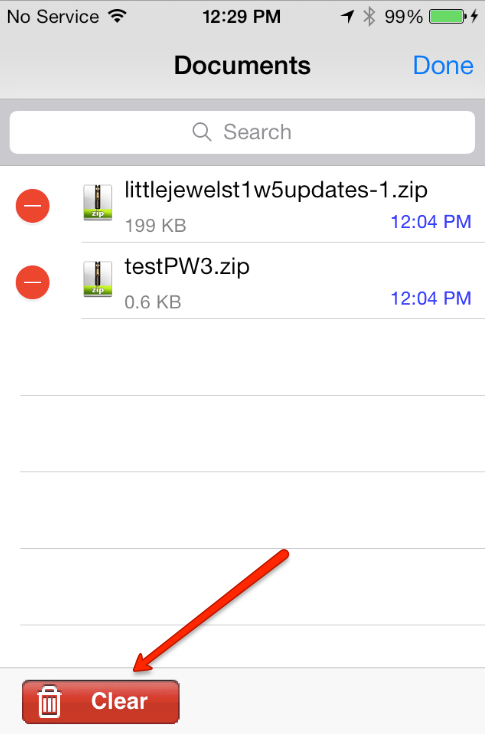
Zip Browser (both normal and PRO versions) can work with Dropbox using “Open In…” feature.
click on file:
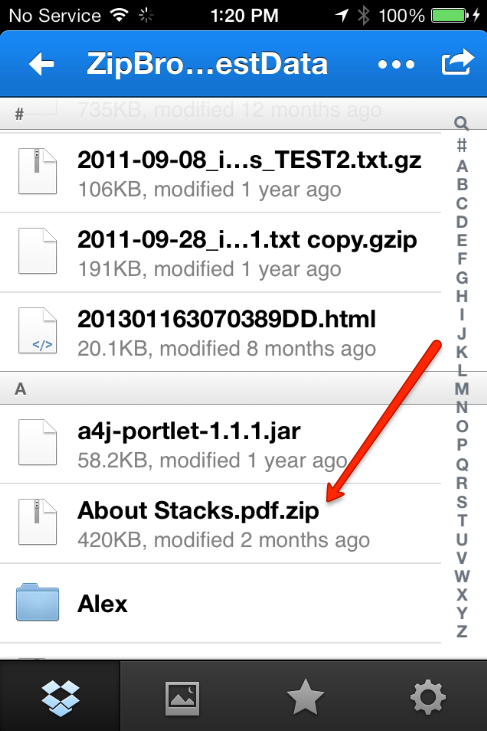
Click on Open In… button
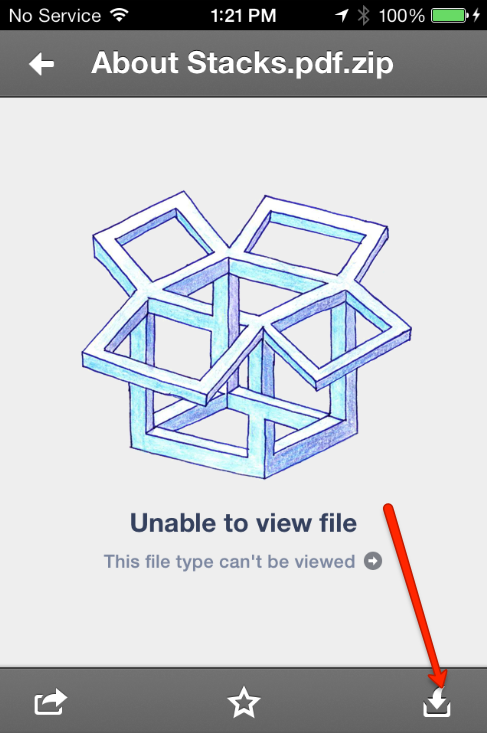
Select Zip Browser
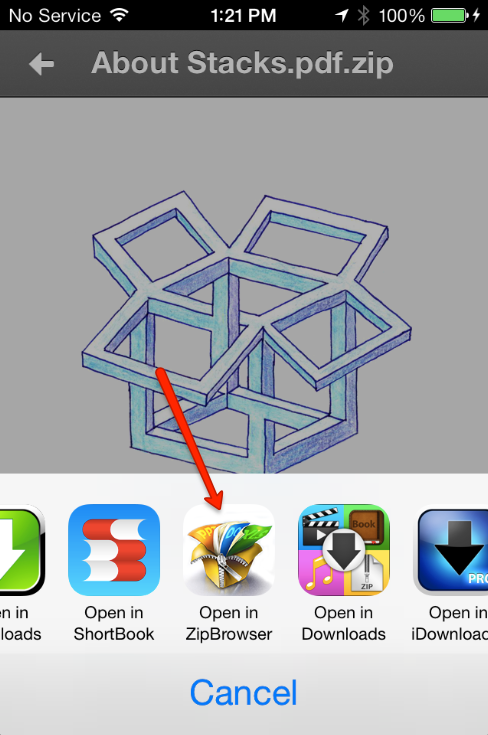
Click on “Open In…” button
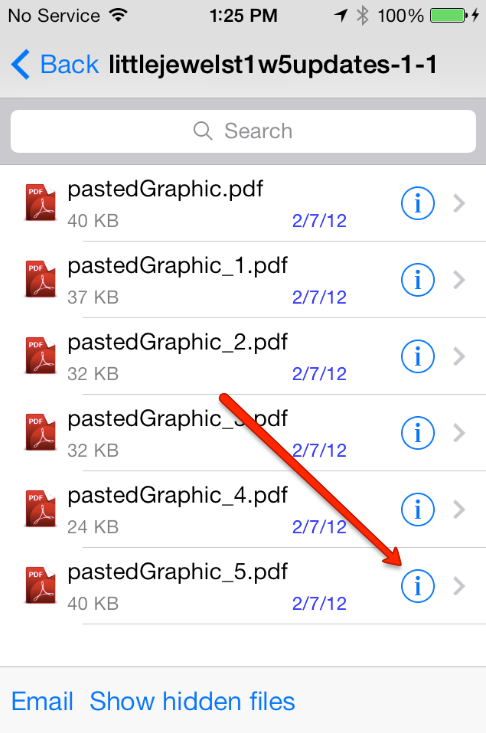
Select Dropbox from menu
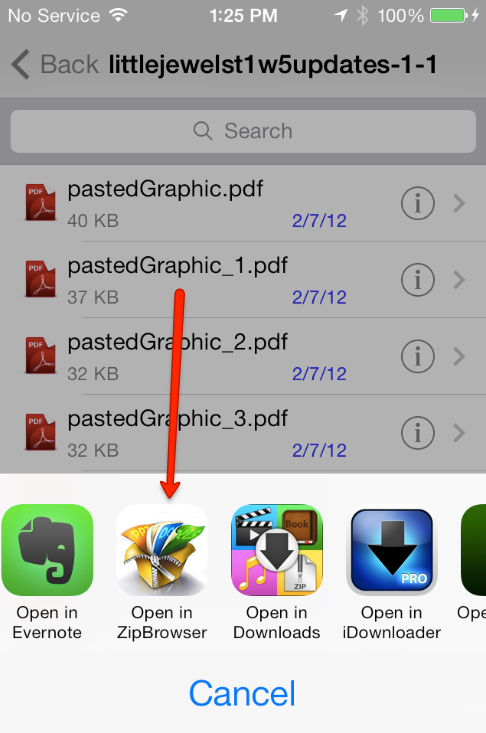
Following will work for Zip Browser and Zip Browser PRO
Inside standard mail application you need to click on attachement
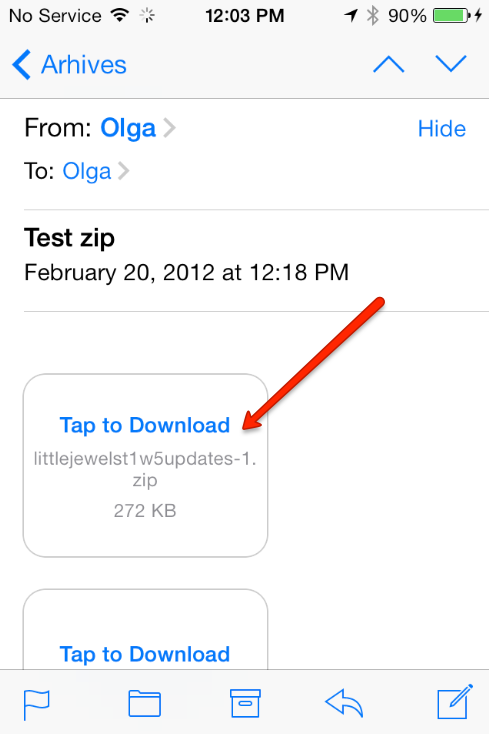
Click one more time on attachement
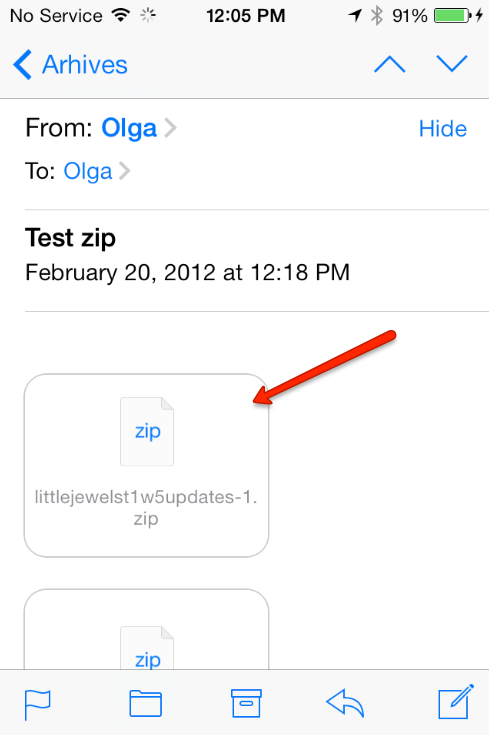
Click Open In “Zip Browser”
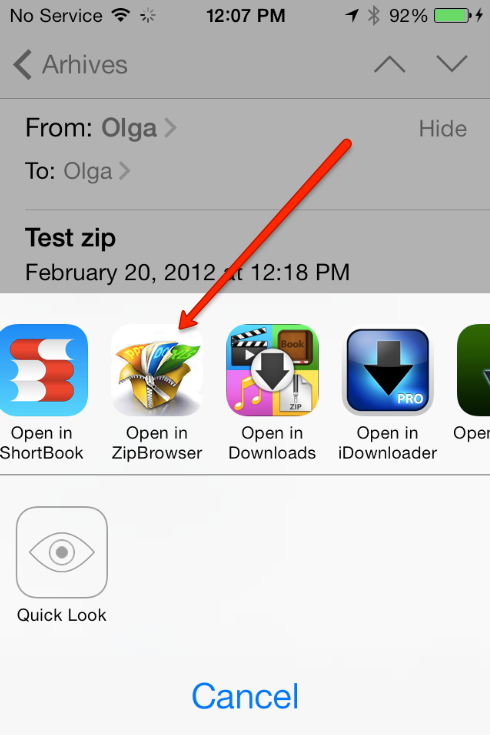
You will see content of your archive